Last Updated on April 20, 2020
Since digital cameras became so affordable, almost everybody has a lot of digital memories to archive. If you are a Windows user, and you set your Windows Explorer view to Thumbnails, then you are familiar with photo folders displaying 4 pictures from inside, like in the following picture (I enlarged my thumbnails, and this is how you can do it, too).
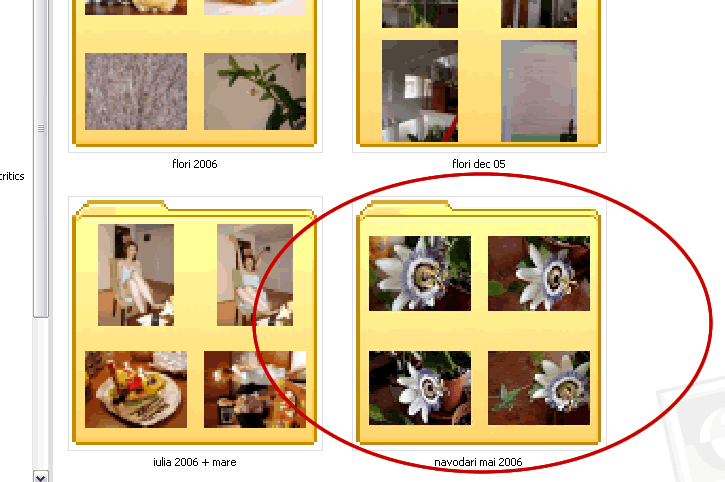
What if you want such folders in your computer to display one single photo of your choice?
This is how to do it:
1. Right click on the folder thumbnail.
2. A menu will open. Click on Properties.
3. In the next window, choose the Customize tab.
4. Click on Choose Picture.
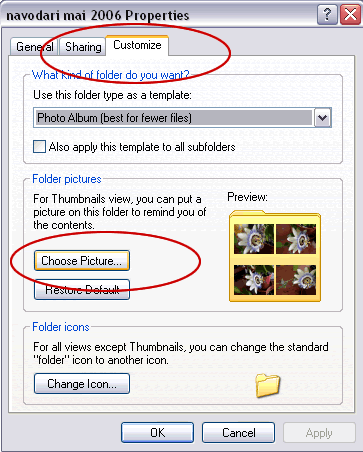
5. Select your desired picture and press OK.
This is how your folder will display now:
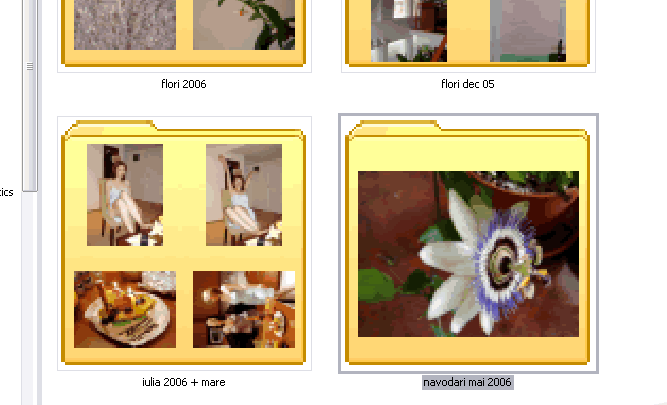
Fine-tuning your computer’s settings can be funny, but if you overdo it, you might end up by reinstalling the operating system (at least this happens to me every few months).




Nice handy tip. Will be useful.
Thanks Shankar, I’m glad you liked it.
Sometimes that folder picture preview can be bad for you when you’re trying to hide certain pics…. hint hint
We need more basic tutorials like this.
I’ve done all this and my photo pages look great. BUT when I
copied folder onto CD the customized photos didn’t copy. The four
photos from the file came across that were there before I customized. Can anyone tell me what I’ve done wrong?
That’s true, Ronnie, I get the same result as you. I think that you need to copy also the folder properties information, but I don’t know how to do it. If I find out, I’ll update this article.
If you’d like to maintain the selected pic for preview: cerate or edit the desktop.ini file in the respective folder; add the Logo=myPic.jpg, where myPic.jpg is the selected preview image.
I was hoping you could elaborate a little more on how to maintain the selected pic for preview,..so that they will copy to a CD. Here is what my desktop.ini file looks like on a folder I’d like to copy.
[.ShellClassInfo]
IconFile=%USERPROFILE%\My Documents\my favicons\apple.ico
IconIndex=0
Where exactly do I put- LOGO=myPic.jpg?
OR is it just- myPic.jpg
I know very little about PCs but would like to retain my folder picture when copying to CD. THX
Hey Louis,
You have to put the whole text: Logo=myPic.jpg
You can put it anywhere after the [.ShellClassInfo]
Try to put it after IconIndex=0, and see if it works.
Hey Simonne,
Shux, didn’t work. Here’s where I put it:
[.ShellClassInfo]
IconFile=%USERPROFILE%\My Documents\my favicons\gold record.ico
IconIndex=0
LOGO=myPic.jpg
I must be doing something wrong. I’ll experiment with it. My Folder is set up with a jpg. picture on it. I access desktop.ini and edit it as above. I send it to my drive to copy to cd. I hit yes in all the “CONFIRM STREAM LOSS” boxes. I wonder what I’m doing wrong…………..
Copy Customized Folder to CD Keeping the Folder Picture Intact,
Did I ever search and search for this subject online,…and found none except here with my buddy Simonne.
Until I learn how to edit my desktop.ini file to keep the picture intact when copying to a
CD I will go this route.
First off, I don’t know nuttin bout PC’s, but this worked.
(I did this with all the system files exposed. I can‘t seem to make it work otherwise)
Put the picture you are gonna customize your folder with within that folder. Make that picture file Hidden. (4 all u no nuttins’ like me),..You will still see it cuz your system files are exposed. Rename the picture Folder.jpg You will probably see that picture pasted on your folder, but go ahead and recustomize your folder with that same Folder.jpg picture,..and might as well customize your icon. That’s it. Copy to CD.
After you copy to CD,…you can go back and delete the hidden Folder.jpg file on your PC and recustomize your folder again,…that’s so that hidden Folder.jpg file doesn’t take up disc space,..who wants hidden junk everywhere. I keep a folder named “Folder Pictures” full of small pictures to customize my folders with. I name them once, and that’s where they stay.
I would still like to learn how to edit my desktop.ini file to make my folder pictures stick when I copy them to CD. That would seem so much easier. I tried the Logo=myPic.jpg, but I must be doing something wrong.
OK, one more time,…what i left out in my previous post is that the folder picture file will be included with the contents of your copied folder,…but it won’t look bad if it’s a cool pic. 🙂 Someone pleeeze walk me through the desktop.ini edit procedure. I can’t make the Logo=myPic.jpg work. THX
Louis,
I’ll try again myself, and I’ll come back to you with details
O.K., 🙂 I said the Folder.jpg picture will automatically be pasted to your folder,and it will….but it ISN’T! necessary to recustomize the folder with that same picture. I’ll get it all worked out,…that’s probably it…..besides still wanting to know how to edit the desktop.ini file so the picture folder will stick.
I had an issue about a week ago when my wife downloads photos to the computer and starts a new folder for that set of pics. The New folder would show some of the photos and when you open it up all the photos would preview. I must of did something because now none of the pics will preview anylonger and with the amount of pictures we have it makes it very difficult to find a picture to show. I am looking to see if I can get the settings back to display the preveiw image for all pics. Any suggestions.
Once I was trying to customize a picture in Hp Paint, and accidently made it black & white. Not like a B/W photo, but it just featured the highlights of the persons face. It looks really cool. But, I have no idea how it happened or what I hit to do it again. Can U help?
Just type folder on picture and put that picture in the folder you want to burn.