Last Updated on April 20, 2020
I’m usually happy to attach image files I want to send by email. However, there are situations in which I prefer embedding the images in the message body. To give you only one example, here’s a message I got the other day in my inbox:
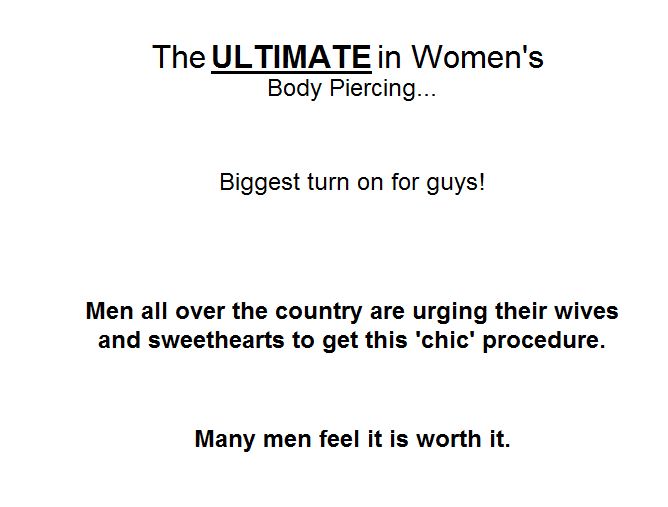
That was the visible part of the message. For the rest, I needed to scroll down. Here’s what followed:
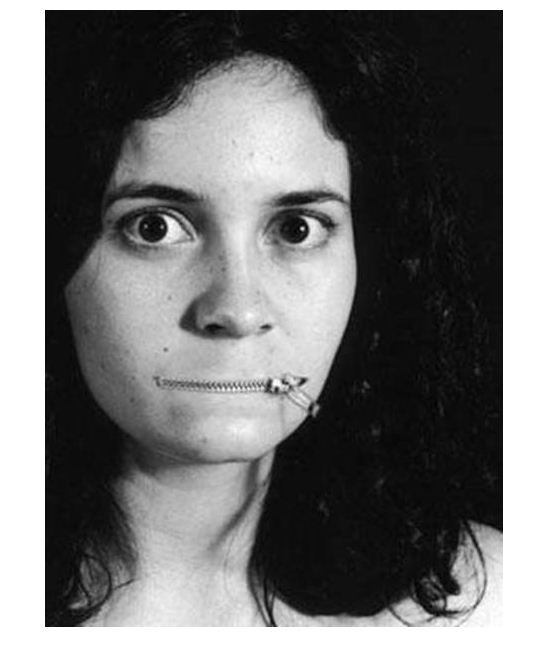
If the photo had been attached, the joke would have been spoiled.
This is what you need to do in order to be able to insert images in the message body in gmail:
In your gmail account window, click on the little wheel on the top right. A menu will open. Choose Labs.
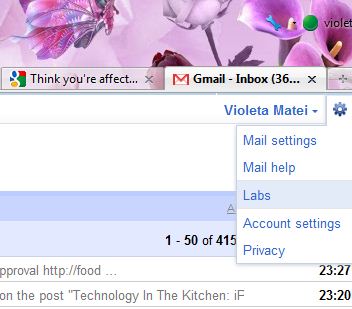
One of the Labs is called Inserting Images. If you have it enabled already, you’ll see it in the Enabled Labs section. If not, it will be in the Available Labs section. Enable it by clicking on the Enable option in the corresponding radio menu. Click on Save Changes.
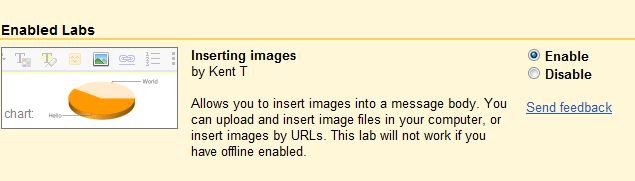
Now you can compose a new mail and insert images in it by simply dragging them from their location over the message body.



