Last Updated on April 20, 2020
If you got to read this article, you probably know that each type of file in your computer is associated with a certain program that opens it. If no association has been established yet, Windows will ask you to define one. It’s very easy to get distracted and choose a wrong one, so it may be useful for you to know how to change it.
In Windows XP things were simple, editing file associations was done via Folder Options. Windows 7 doesn’t offer that option anymore and neither does Vista. However, if you know where to look, you’ll see that Windows 7 makes such things a bit easier. I’ll show you two options only, but I’m sure there’s at least another one, which I invite my readers to tell us about in the comments if they wish.
Option1: Choosing the default program you want to use to open a file
In Windows Explorer, find the file you want to change associations for and right-click on it:
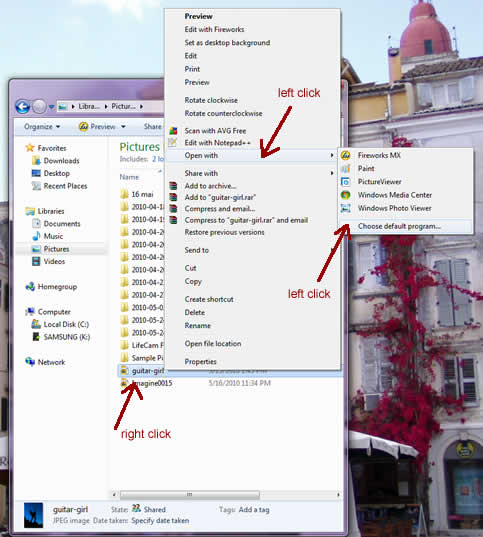
Then go to “Open with” and left-click on it.
From the following menu, left-click on “Choose default program”.
After that, you are going to see the following window:
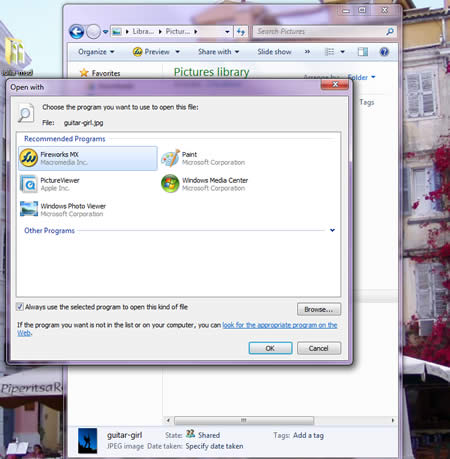
Choose the program you want to associate with that file from now on. In order for your command to be remembered by your operating system, make sure that the “Always use the selected program to open this kind of file” is ticked. Click OK and you’re done.
Option 2: Changing file properties
The beginning is the same, open the containing folder in Windows Explorer and right-click on your file. After that, instead of selecting the default program, just go to the last menu item, “Properties” and click on it. You’re going to see the following screen:
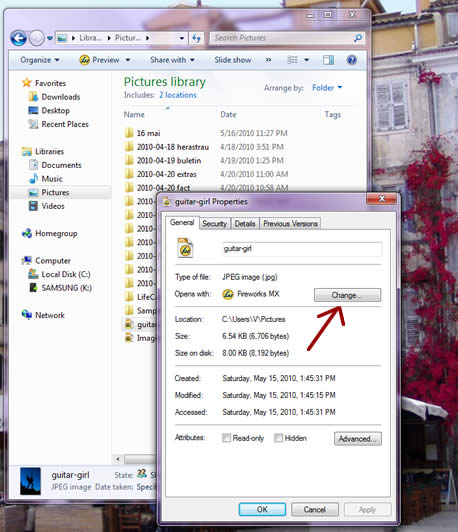
Click on “Change” as indicated by the red arrow in the picture, and you are going to be taken to the list of programs, just like in the first situation.
This is the easiest way to modify file associations in Windows 7. I’m not 100% sure because I haven’t used it much, but I think it works the same way in Windows Vista.




It is not really different than XP and Vista. Actually I think that Windows 7 is Vista without that many bugs which is taking maximum of your hardware. I think it is a real bargain to upgrade to Windows 7